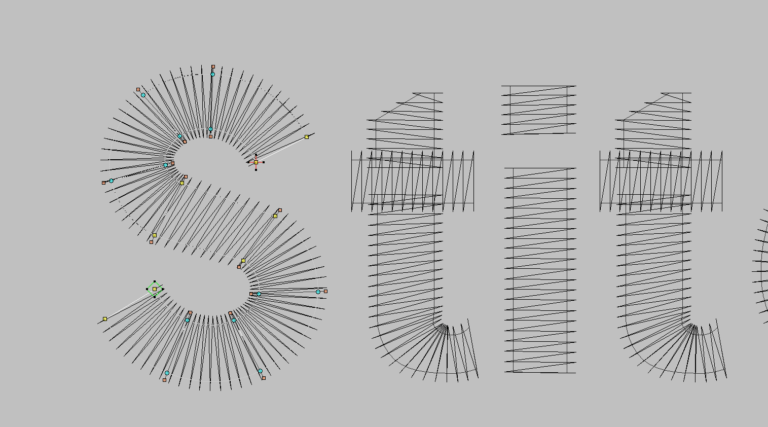Digitize Like a Pro with the Backsequence Method – My Wilcom Technique Explained
When you see a complicated embroidery design, do you ever ask yourself: “Where do I even begin?” If that sounds familiar, this post is for you.
This method is easy to follow, even for beginners. Think of it like building a sandwich: what you see on top gets stitched last, and what’s at the bottom gets stitched first. But instead of working backwards while digitizing, the Backsequence Method lets you digitize in the order you see — and then corrects the sequence in just one step.
What Makes the Backsequence Method Different?
In Wilcom, the first object you digitize gets stitched first, and the last gets stitched last.
Most people try to digitize in reverse — starting from the background — so the top pieces are digitized last and stitched last.
But that’s confusing.
The Backsequence Method flips that idea:
- You digitize from what you see on top and move downward to the background.
- The objects will look inverted in Wilcom — top pieces are at the top of the object list, which means they’ll stitch first. That’s not what we want.
- So, when you finish digitizing, you simply select the objects in reverse order and use Wilcom’s 1-2-3 Sequencing Tool to re-stack the objects properly.
That way, your final stitch order starts with the background and ends with the front — even though you digitized front to back.
Example: A Flower on Top of a Cactus
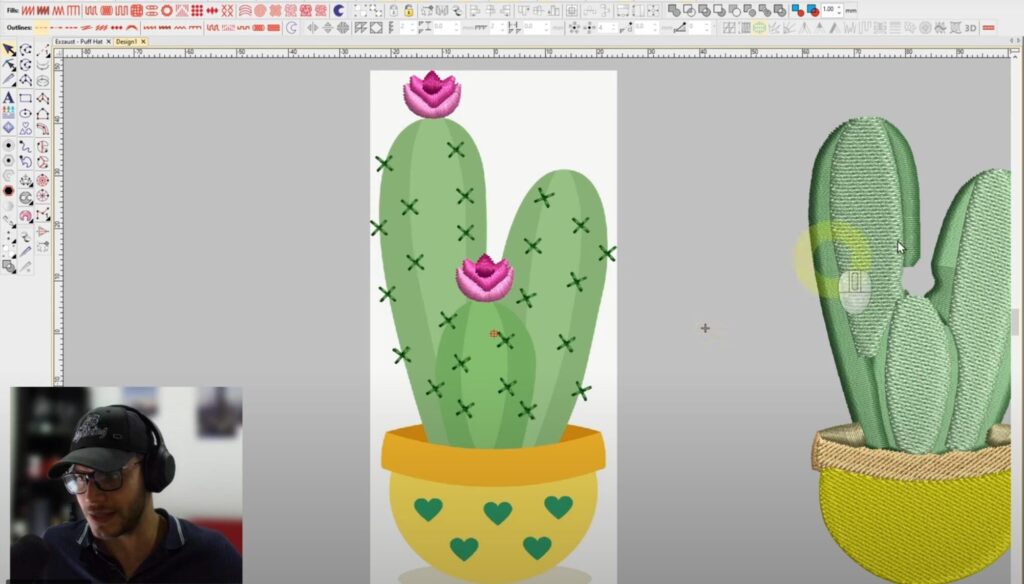
Let’s say your image shows a flower sitting on top of a cactus:
- You start by digitizing the flower (what you see first).
- Then you digitize the cactus behind it.
- Last, the background pot and any shadow elements.
When you finish, your object list looks reversed — flower first, background last.
But once you select the objects from bottom to top and use the 1-2-3 tool, Wilcom reorders them perfectly.
Now your machine will:
- Stitch the background first
- Then the cactus
- And finally the flower on top
Analyze the Design Like a Puzzle
Before digitizing anything, pause and study the image:
- What’s at the front visually? That’s what you digitize first
- What’s buried in the background? That comes last
Think of each object as a sticker. The first sticker you place will be covered by everything else — so digitize from top to bottom, then flip the order with 1-2-3.
Use Visual Logic and Smart Copying
Wilcom lets you:
- Duplicate pieces
- Change colors
- Reorganize the object list
So don’t worry about sequence while you work. Just digitize each object clearly and logically as you see it.
I recommend:
- Starting with front-facing elements (like petals, facial details, etc.)
- Building from top layers down to base shapes
- Then reordering using Wilcom’s “1-2-3” tool once everything is in place
Add Satin Borders to Tatami Fill
Whenever I use a tatami fill, I always add a satin edge.
Tatami alone can look too rough on the edges. Satin borders give the shape:
- Clean outlines
- Professional polish
- A finished, structured look
This is especially important on rounded shapes like petals, hearts, and leaves.
Final Reordering with the 1-2-3 Tool
When you’re done digitizing:
- Select the last object you digitized (the one that should be stitched last)
- Then the second-to-last
- Then the third-to-last, and so on…
Use Wilcom’s 1-2-3 Sequencing Tool to reorder them properly.
Now your design stitches background to foreground — even though you digitized the other way around.
You can also use Ctrl + Shift + Tab to quickly select in reverse order.
Why the Backsequence Method Works
This method solves so many common digitizing issues:
- You don’t have to guess what’s in the background
- You don’t accidentally cover something important
- You don’t waste time reordering pieces one by one
You get:
- A natural, visual-first workflow
- A clean final sequence
- Less editing and fewer errors
Want to Use This Technique Without the Headache?
Try the Backsequence Method on a small design first. You’ll notice how much smoother your workflow becomes — especially on logos, characters, or anything with layers.
And if you don’t have time to digitize or just want guaranteed clean results…
Get Help with Professional Digitizing
If you want to apply this technique but don’t have the time, or if you’re working with complex logos, text, or custom artwork. I can help.
At ABDigitizing, I offer professional embroidery digitizing services with:
- Fast turnaround
- Perfect stitch order
- All common machine formats (.DST, .PES, .JEF)
- Clean and tested files ready to stitch
Let me take care of the technical work while you focus on stitching.